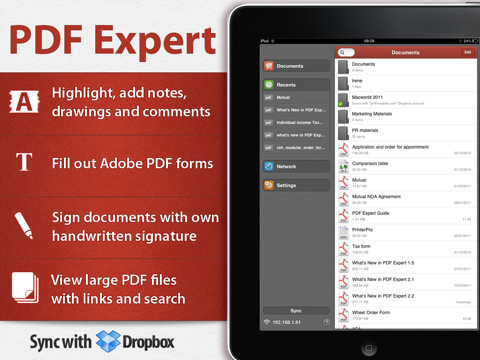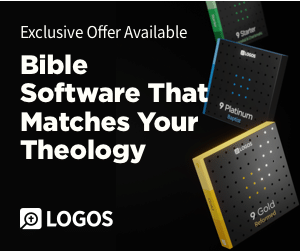How I Use My iPad for Public Speaking
 I use my iPad when I preach instead of paper notes and I often get asked what software I use.
I was using a program called iAnnotate PDF, but I’ve sinced moved to a program called PDF Expert. I like this one more because it is far more user friendly without sacrificing the features that I need it for.
I use my iPad when I preach instead of paper notes and I often get asked what software I use.
I was using a program called iAnnotate PDF, but I’ve sinced moved to a program called PDF Expert. I like this one more because it is far more user friendly without sacrificing the features that I need it for.
How I Use It
- I write my message file in Word on my Macbook.
- When it is done I save it as a PDF to my Dropbox account.
- I then load the PDF from my Dropbox on my iPad.
- Then I open it with PDF Expert and I’m off and running.
Features
It allows me to edit my message file on the go. Since I have it saved as a PDF and loaded onto my iPad, I only want to make last minute changes or emphasis instead of reworking the entire file. I can easily write with my finger on my file or it quickly allows me to add text. When I’m reading from it on stage I can swipe between pages with my finger or simply press once in the margin (which is how I use it). Couldn’t be simpler. While I primarily use it when I preach, I’ve also used it to read through a few eBooks in PDF form. It allows me to highlight passages and then organizes them in a similar fashion to what I have with my Kindle app. Very convenient. I’m not really in the habit of using PDFs for business deals but it is also loaded with a bunch of helpful features if that would apply to you. Click here to download it for yourself. It costs $9.99 but I consider it well worth it if you do any type of public speaking.
Do You Want to Read the Bible Without Falling Behind?
Sign up your email and I’ll send you a PDF to download and use my custom-made reading plan system. There’s no way to fall behind on this system and every day will be different no matter how long you use it!
I’ll send future content directly to your inbox AND you can dive into the Bible like never before.