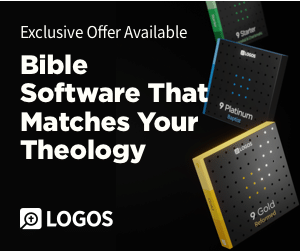Top 5 Obvious iPad Tricks (that may not be so obvious)
I’m sure that if you own an iPad you are probably an expert by now with all the tricks to maximize its potential… but here’s a test to see how savvy you really are. This is my list of the top 5 tricks that I have found to be beneficial that are probably obvious to you already (but maybe not). I’ve been surprised in my conversations with other iPadders (I just trademarked that) that they didn’t know at least a few of these on my list. See how many of these you aren’t aware of. Here they are in no particular order:
- Turn your iPad off. Most people think that hitting the button on the top right of your iPad turns it off. Actually, you’re just putting it in sleep mode. To turn it off you need to hold that button down for a few seconds and then the screen will give you an option to swipe it to actually turn it off. Your iPad is a little computer, so I recommend you do this at least weekly to keep it running most efficiently.
- Use the double click. Let me back up a step. You need to plug your iPad into your computer and update the software through iTunes. The latest update allows you to multitask and this is very helpful, especially if you want to listen to music while you do other things. To access the multitask feature, simply double click your menu button at the bottom and it will pop up. Swipe to the left and you can easily access music controls as well as screen brightness.
- Use the triple click. This one really is a gem. The triple click feature, by default, isn’t used on your iPad – but you want to use it. Go to your settings, select “General,” then select “Accessibility,” select “Triple-click Home,” then select “Toggle White on Black.” This allows you to easily change the light settings on your iPad (which is invaluable in low light settings… like when you want to read in bed next to your wife who wants to sleep.) So the next time you are enjoying a good book on your Kindle app at night, triple click your home button and your eyes (and maybe your wife) will thank you.
- Update your programs. The beauty of open source is that developers are constantly improving their software. The problem is that many people don’t take the time to download the updates. Click on your “App Store” icon, then click on the bottom right icon that says “Updates.” This will show you the list of apps that are currently installed that have updates for them. Click “Update all” on the top right and then enjoy the latest versions of all of your favorite apps.
- Time your passcode lock. This one is admittedly the most subjective of my list, but I get annoyed with having to put my password in every time I log back in, especially when I just turned it off only moments before. You can customize the time it takes between uses for your password to kick in. Go to “Settings,” then “General,” then “Passcode Lock,” finally select “Require Passcode” and select the time you’d like. I have mine set for 15 minutes. That way, if I log into my iPad after putting it to sleep within 15 minutes I don’t have to enter my password again. Don’t worry, if you leave your iPad alone for more than 15 minutes it will kick back on.
Do You Want to Read the Bible Without Falling Behind?
Sign up your email and I’ll send you a PDF to download and use my custom-made reading plan system. There’s no way to fall behind on this system and every day will be different no matter how long you use it!
I’ll send future content directly to your inbox AND you can dive into the Bible like never before.